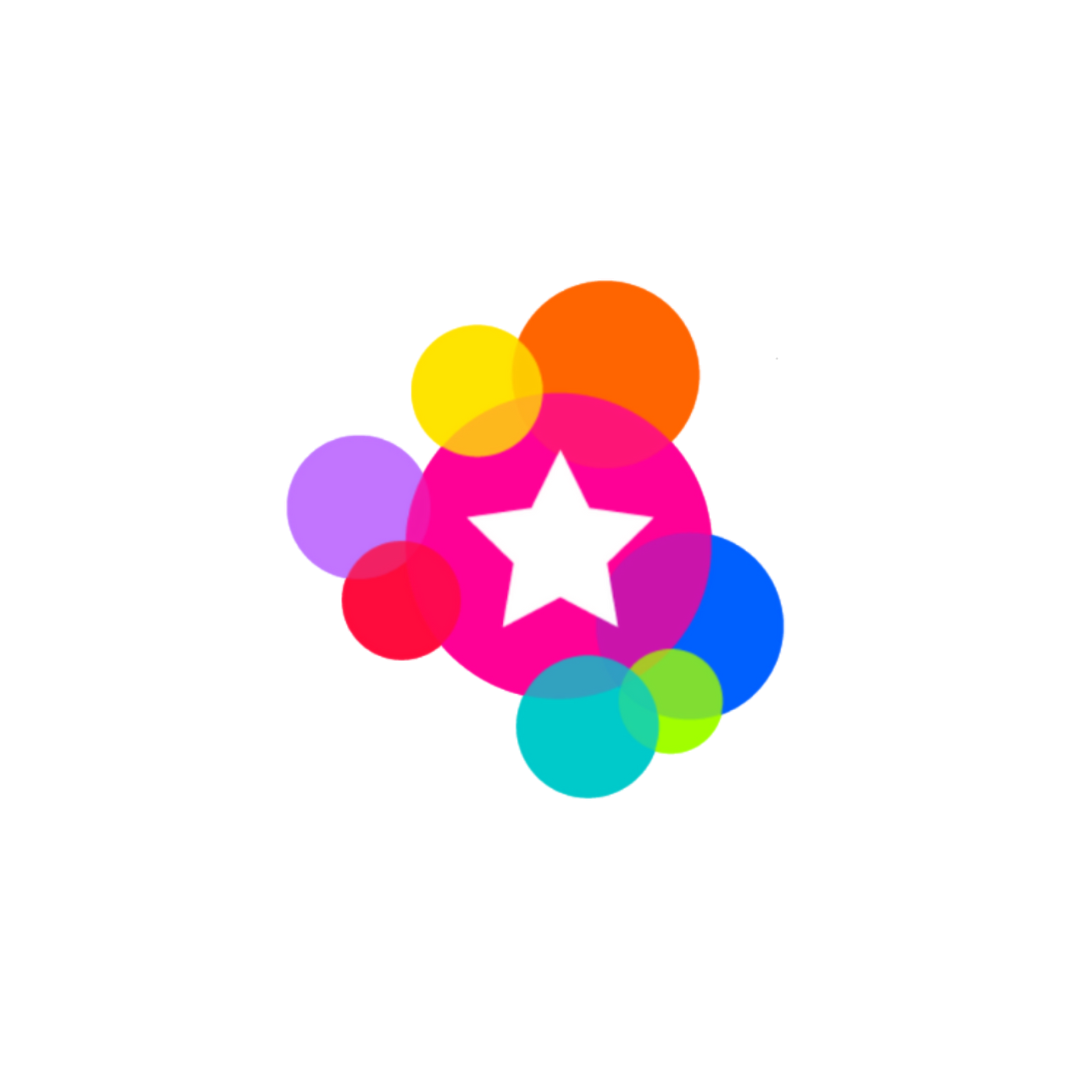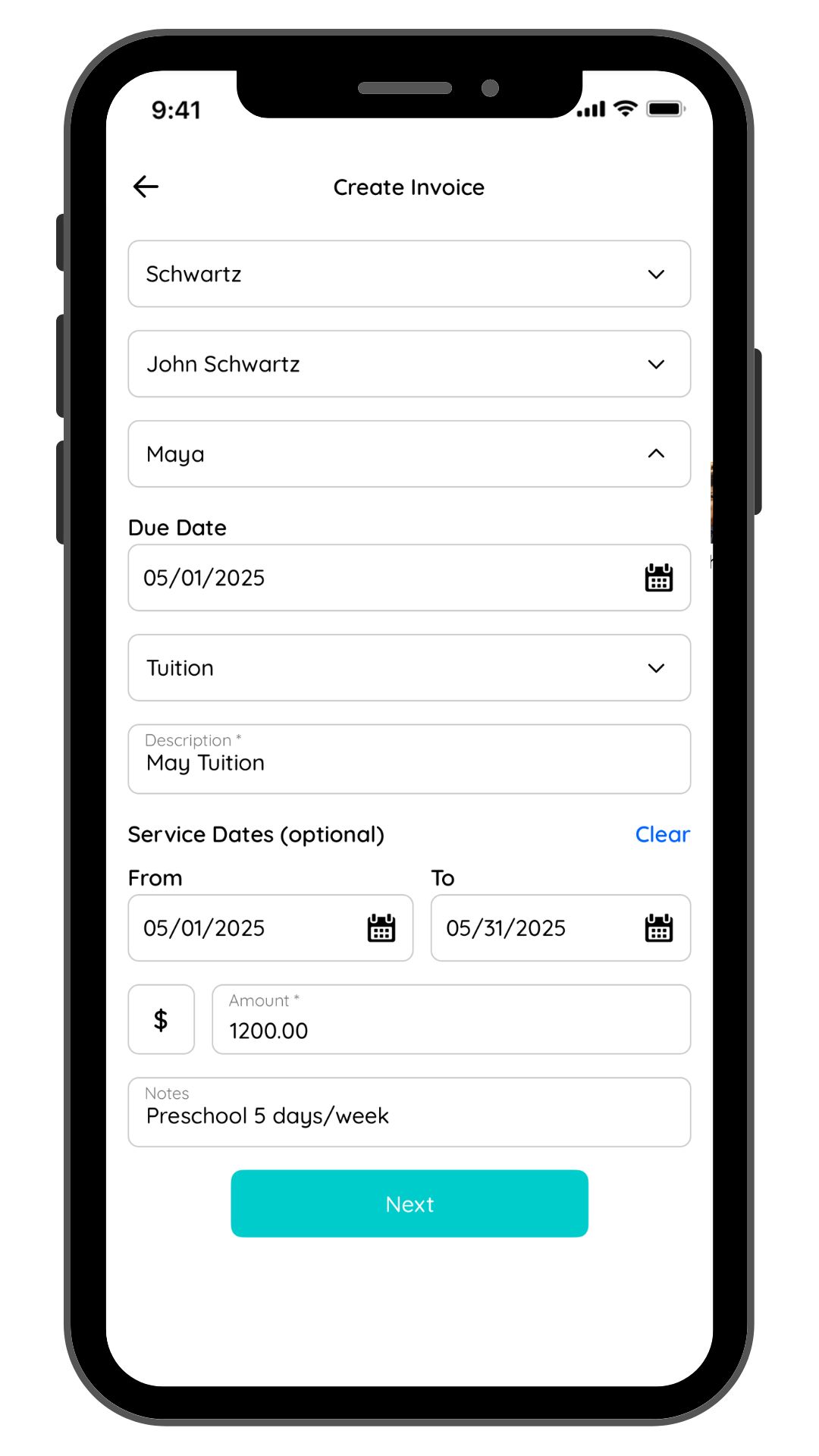Create an Invoice
Once you’re set up and approved by Stripe, and your families have accepted their invitations to the Rayz Kidz app, you’re ready to create your first invoice!
To create an invoice:
Navigate to the Billing module from the menu bar in the Rayz Kidz app.
Select Provider Portal.
Press the New Invoice button.
Then:
Select the Family you want to invoice.
Select the Parent who will receive the invoice.
Select the Child or Children the invoice applies to.
Choose the Due Date.
Select the Charge Type: Tuition, Late Pick Up, Early Drop Off, Registration, or Late Payment Fee.
Add a Description.
Enter the Amount.
Add any Optional Notes (if needed).
Next:
Press Next.
Review the invoice details carefully.
Press Confirm and Send to send the invoice to the parent.
Note: It may take up to 5 minutes for the new invoice to appear in your list of open invoices.
You can press the Refresh button in the top right corner to update your screen.