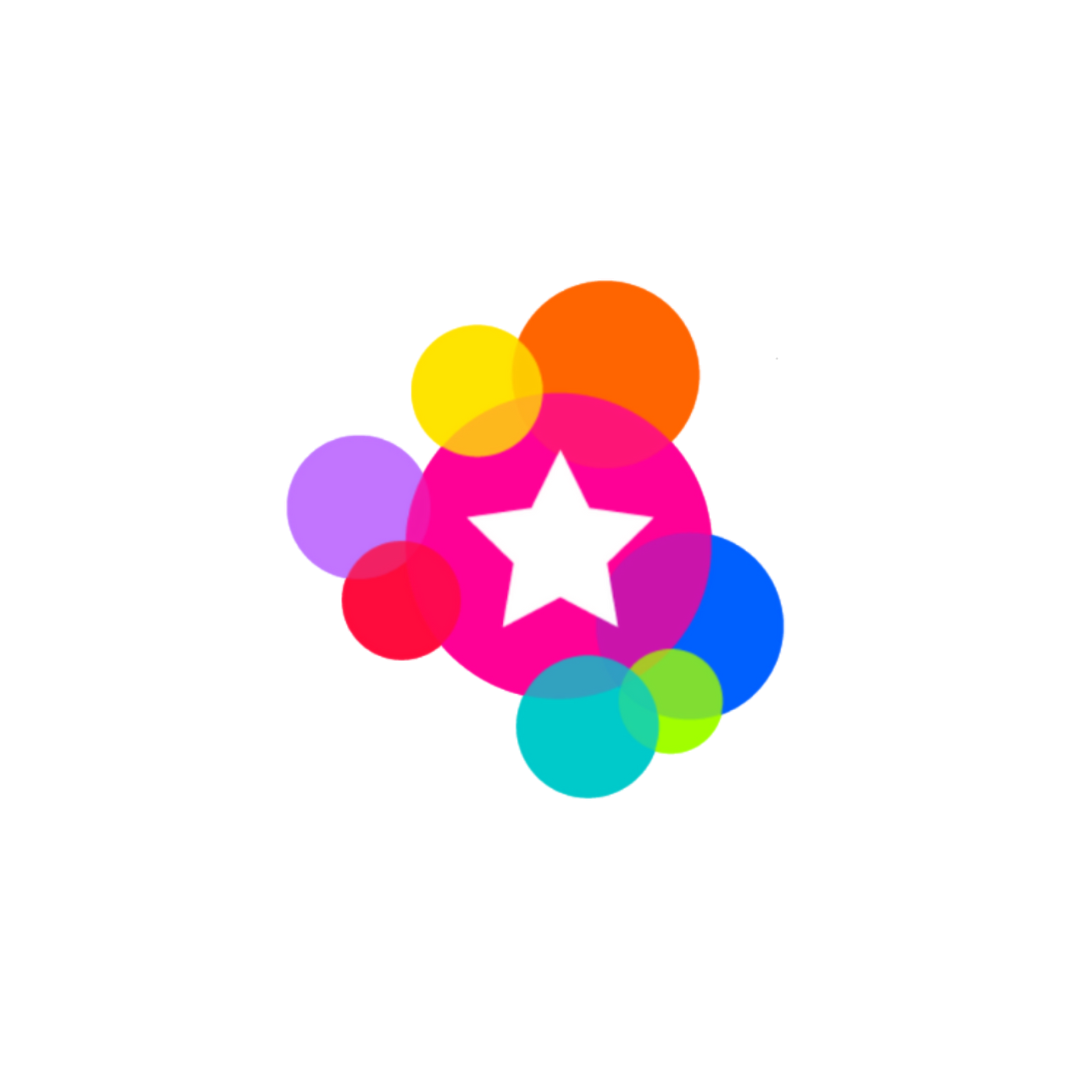Employee Time Tracking
Rayz Kidz now includes an Employee Time Tracking feature that makes it easy for employees to clock in and out, view their hours, and streamline payroll processes. Here’s how to get started:
Getting Started
Before logging time, make sure employees are connected to your account.
To set up employees:
Invite other employees to a family or create a group and invite them as an employee to the group.
To Log Time:
Navigate to Employee Time Tracking from the menu bar in the app.
Press + Add a Record.
Select the group or family to assign the time to.
Select the Clock In time.
Optional: Toggle Clock Out to enter the clock out time at the same time.
If you didn’t add a Clock Out time at the start:
Simply press the Clock Out button on the Employee Time Tracking screen when the employee finishes. This will automatically log the current time as the Clock Out time.
To Edit a Time Record:
Tap on the time record you want to edit.
Press the pencil icon in the top right corner.
Adjust the Clock In and/or Clock Out times and save.
To View Total Time Logged:
Tap the filter icon in the top right corner.
Select:
The employee,
The time period, and
The group.
You’ll see the total time logged for that selection—perfect for reviewing hours for payroll.