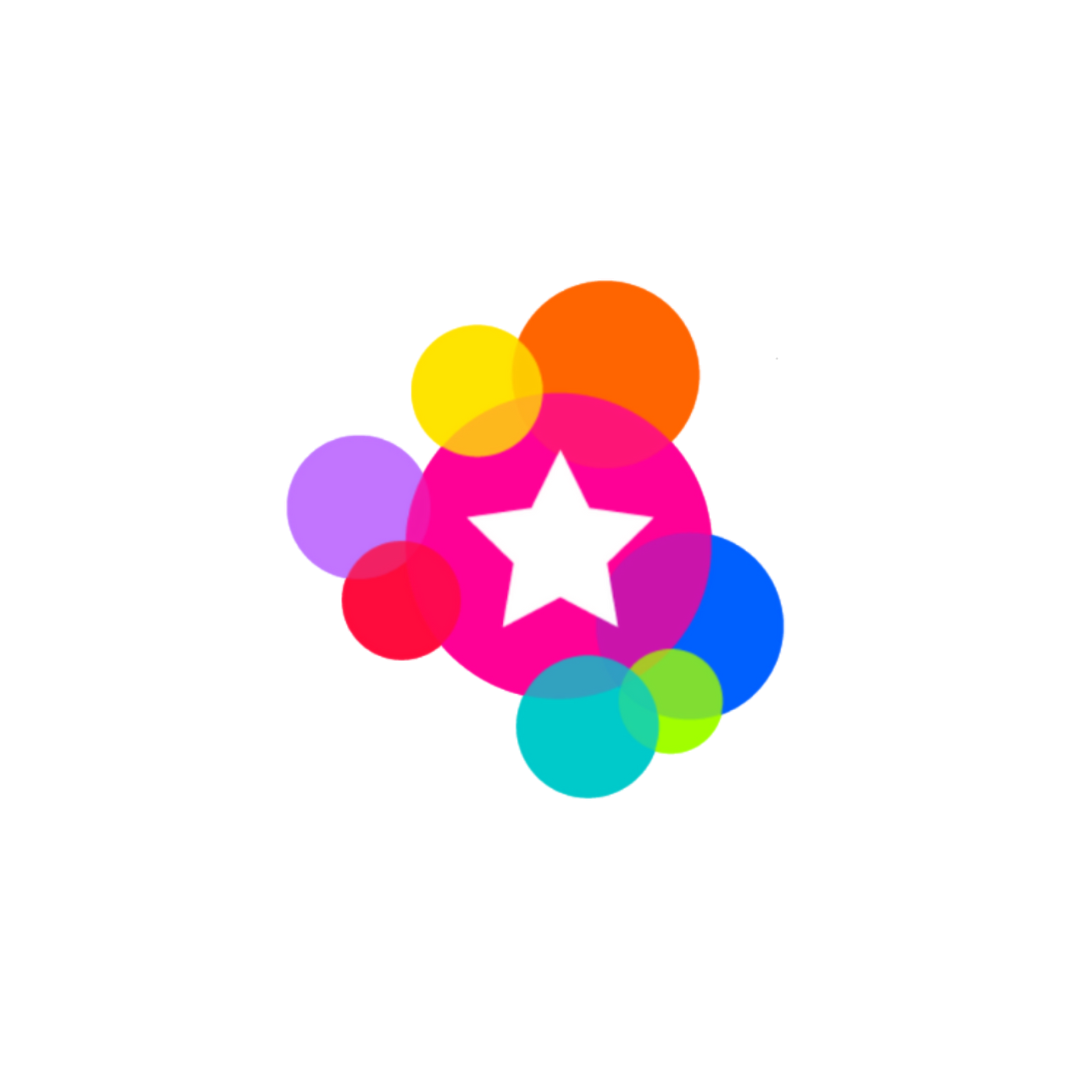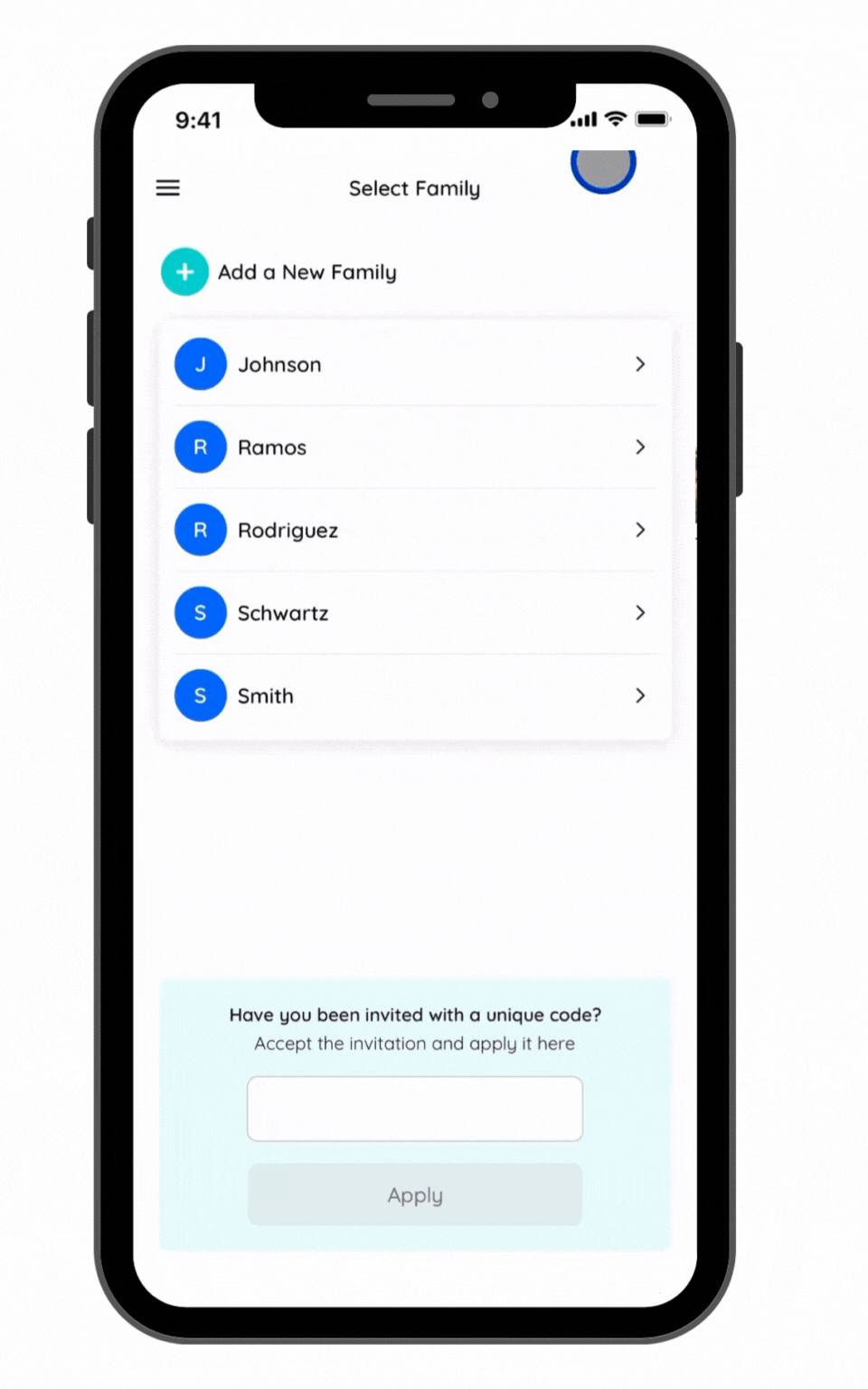Step 2: Add a Child
Edited
Once you've completed the steps to Add a Family, you can now add one or more children underneath that family.
How to Add a Child
Navigate to the Menu bar, then Family Profiles, then select the applicable family.
Press "Add a Child"
Enter the child's first name
Optional: Select the child's date of birth. Note: this can be added/ edited later.
Optional: Add a profile photo for the child. You can select a photo from your camera roll or take a photo in the app. Note: this can be added/ edited later.
If you have set up a Group, you can assign a child to a group at this step. See Add a Group for more information about this process.
Next Step
Add another child to the family or continue to Invite Others.