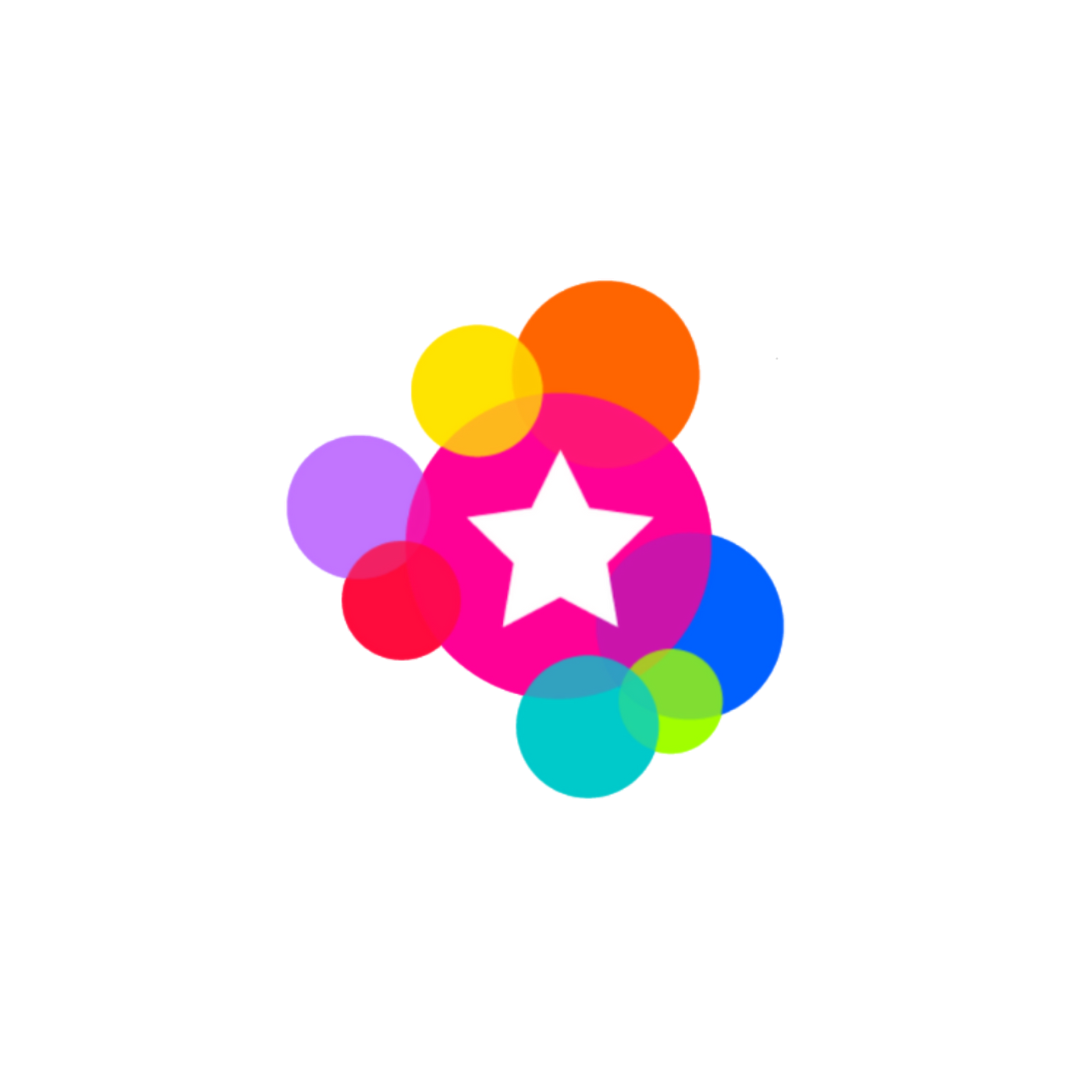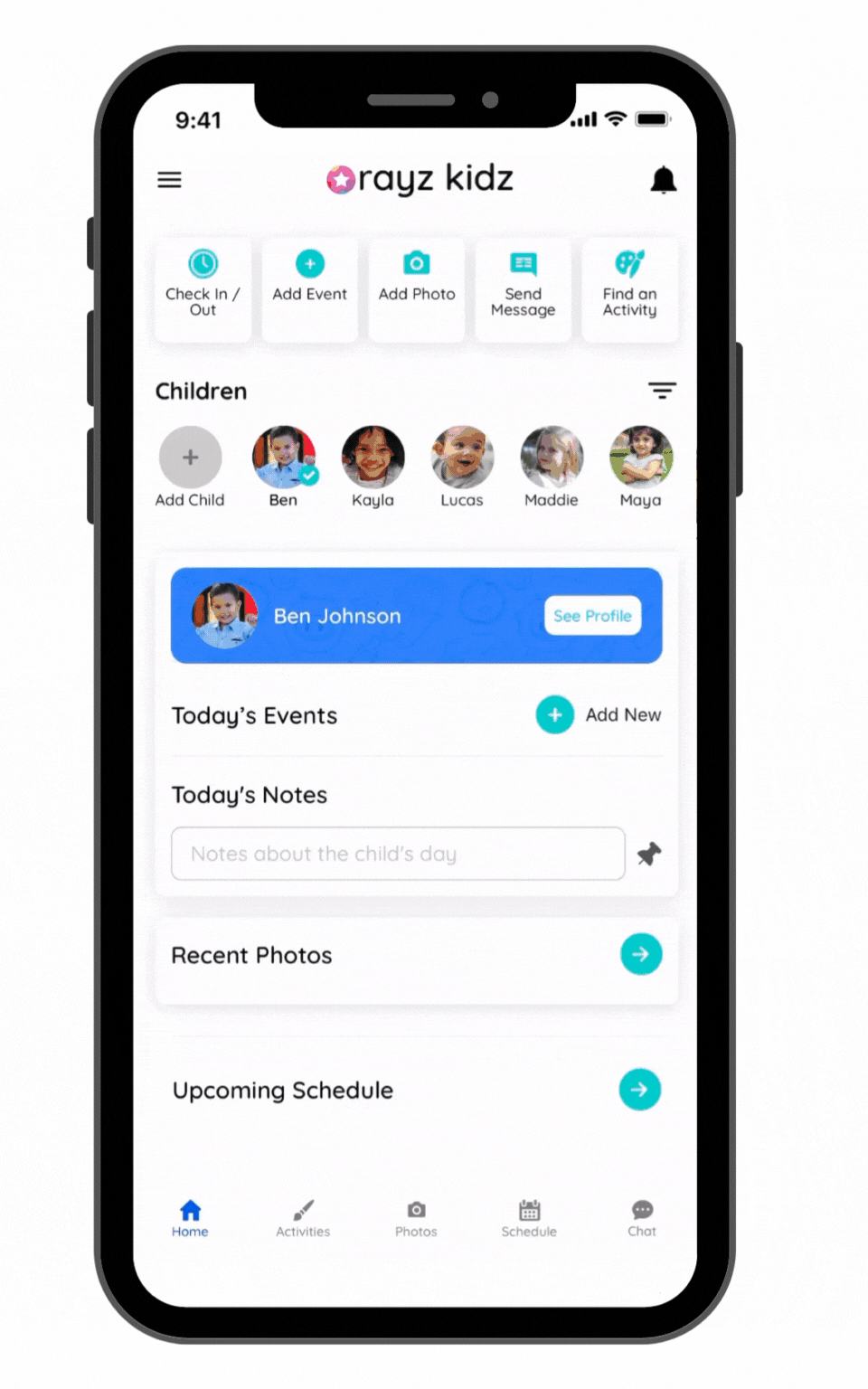Step 3: Invite Others
Now that you've completed the steps to Add a Family and Add a Child, you can now invite others to the family account.
Who should be invited
The child's parents or guardians
A second caregiver (note this can be done efficiently for all families by Adding a Group)
Family members as chosen by the parents/guardians - once parents are added to the family's account, they can also invite others to join as desired. We see many people invite grandparents and other close relatives to share in the memories of the children.
How to send an invitation
Invitations are sent and accepted by sharing a unique code for each family. This code can be accessed and sent in several ways:
Navigate to the Menu bar, Family Profiles, select the family. Locate the unique code on the top right of the Family Profile screen
Press the "Copy" button
Tap into a text message or email, select "Paste" and send to the invited user
On the same Family Profile screen, press the "Invite" button and choose from the following options:
Find Contacts: this will provide access to your stored contacts where you can select the appropriate person and press "Apply". A text message will pre-populate with the family's unique code. The message can be modified as needed before you press send.
Share link: this provides multiple options to share a pre-populated message with the family's unique code such as text message, email, WhatsApp, etc. The message can be modified as needed before you press send.
Copy the family code: the code will be copied onto your clipboard and can be pasted into a text message or email.
Once an invited user has accepted an invite, you'll receive an in app notification and will be able to see them listed in the Family Profile screen.
What the invited user sees
In the case that an invited user needs guidance in getting started, refer to the directions to Accept an Invite.