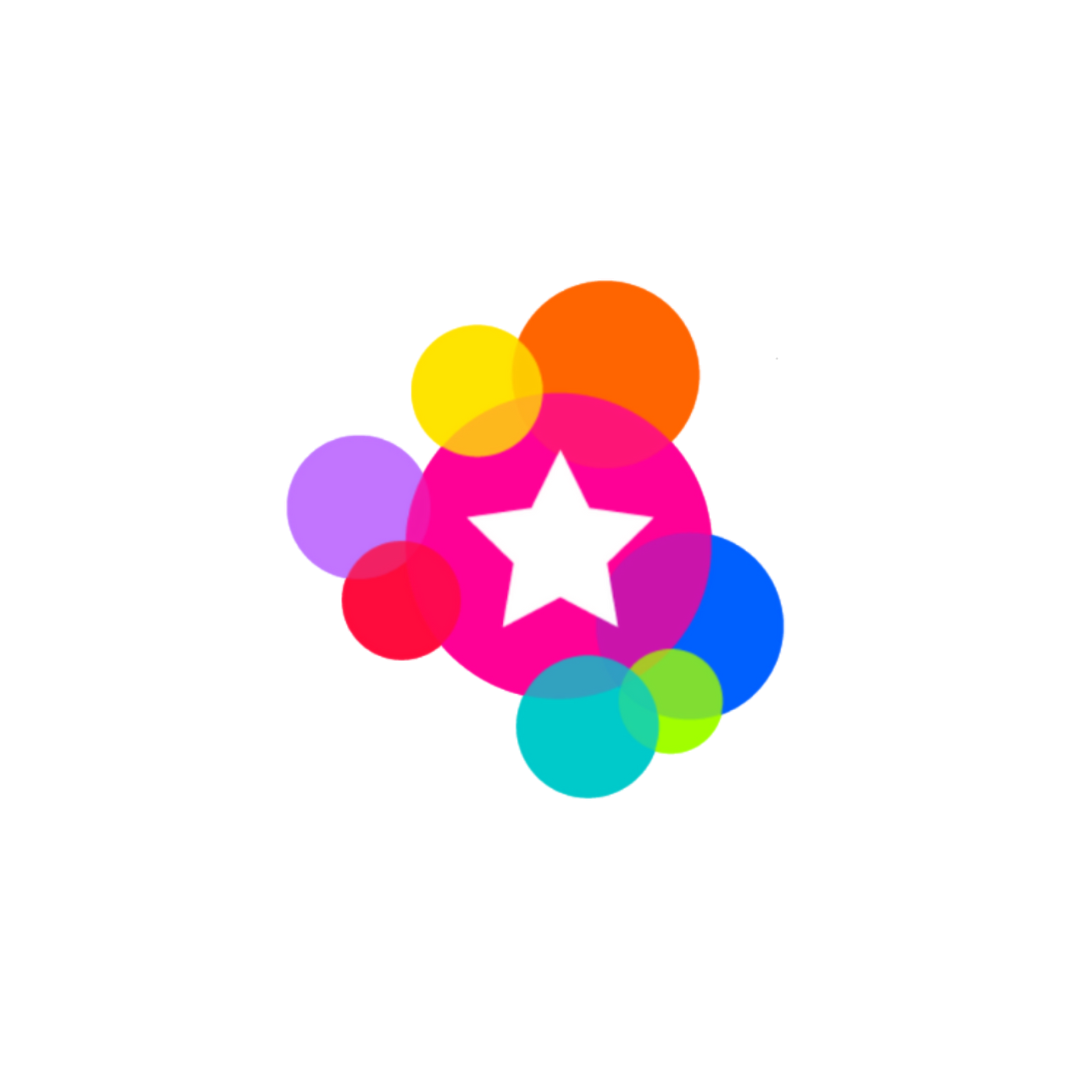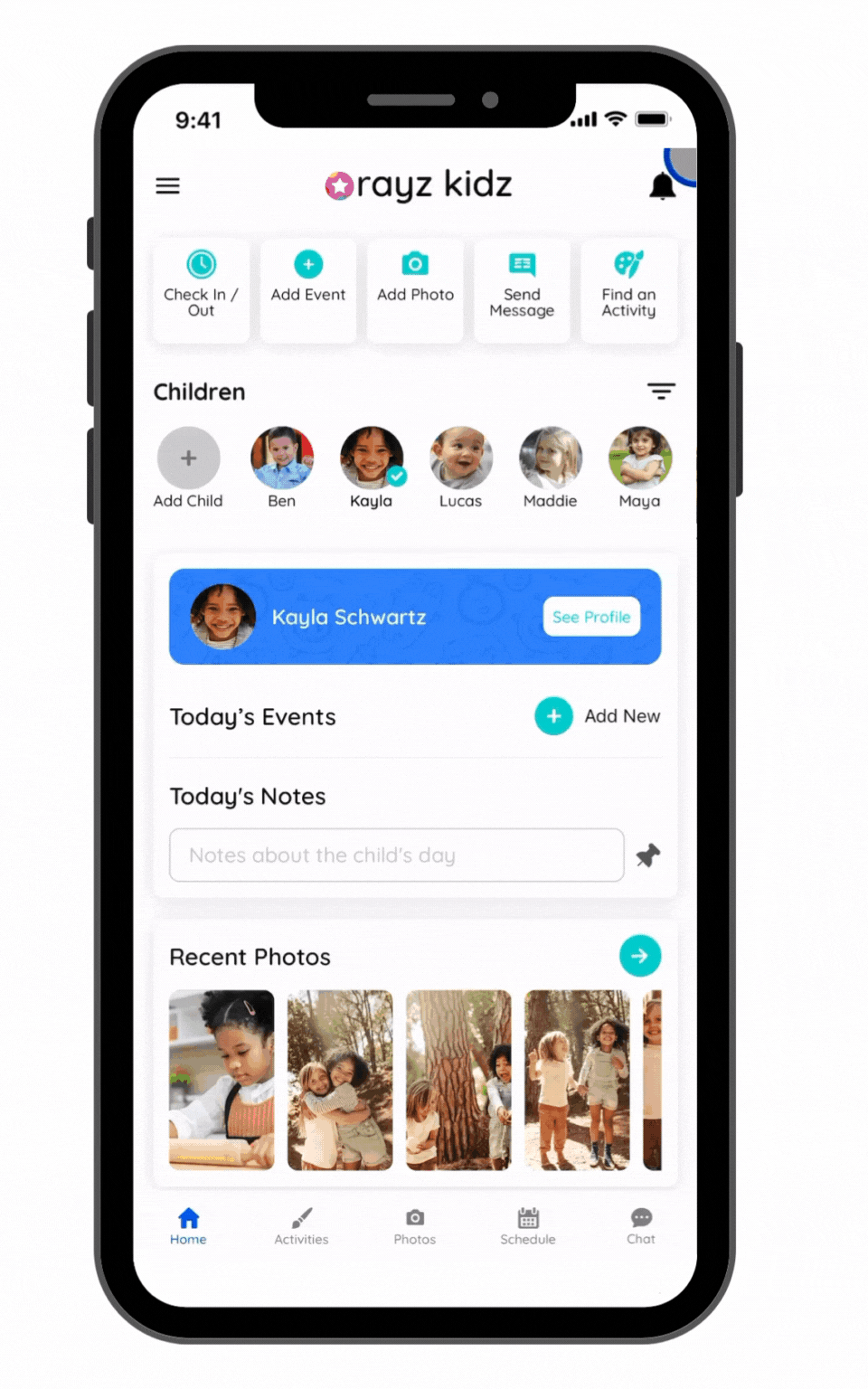Step 4: Add a Group (Optional)
Who should add a Group
Adding a group is appropriate if you are a caregiver of multiple families and you:
Employ other caregivers and would like them to access the platform
Plan to communicate upcoming schedules with parents (e.g. vacation days, holidays, field trips, family days)
Manage multiple groups of children (e.g. one group of children who attend Monday-Wednesday and another who attend Thursday-Friday)
Benefits of a Group
Invite other caregivers to the Group so they can access communication for the applicable children instead of adding them to individually to every family.
Manage the upcoming schedules dynamically by tagging events for the Group instead of individual families who may rotate in and out of your program.
The Home Screen can be filtered by Groups so that you can filter out those who aren't scheduled to be present.
How to add a Group
Navigate to the Menu bar, then select "Groups"
Press "Add a New Group"
Enter the name of the Group (e.g. "Little Tot's Family Care" or "Debbie's Preschool Class 1")
Select from the list of available children, then press "Save". The available children are those you added and/or are assigned as Caregiver. Note: Children can be listed in multiple groups.
Invite Caregivers by pressing "Add a Caregiver", then type in the caregiver's email address. An email invitation will be sent notifying them of the invitation.
If the caregiver does not yet have a Rayz Kidz account, they will sign up using the same email address noted, and upon entering the app will automatically be added to the Group and will see access to the assigned children.
If the caregiver already has a Rayz Kidz account, the next time they open the app, they will automatically be added to the Group and will see access to the assigned children.
Once a Group is added, new children can be added to the group when performing the step "Add a Child".