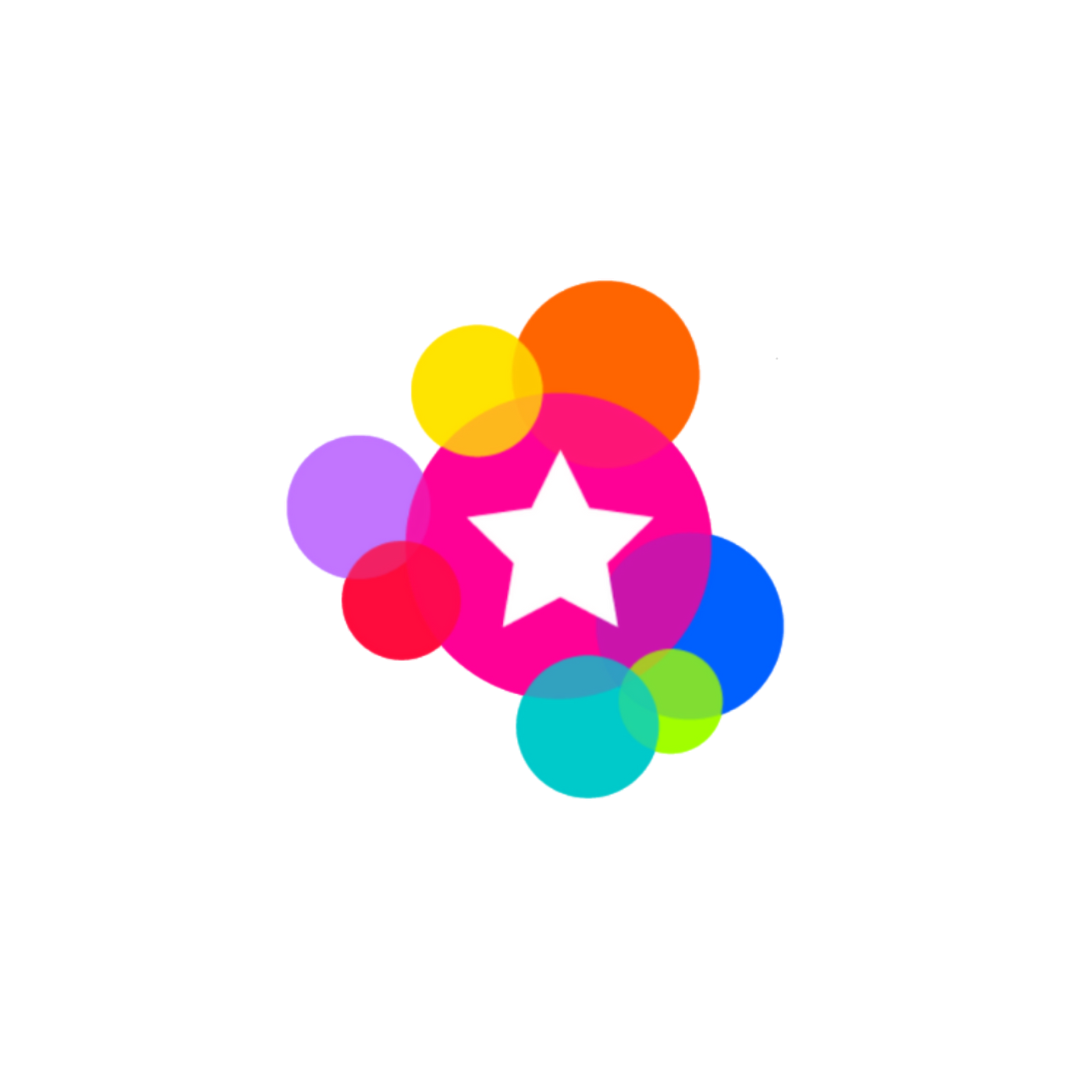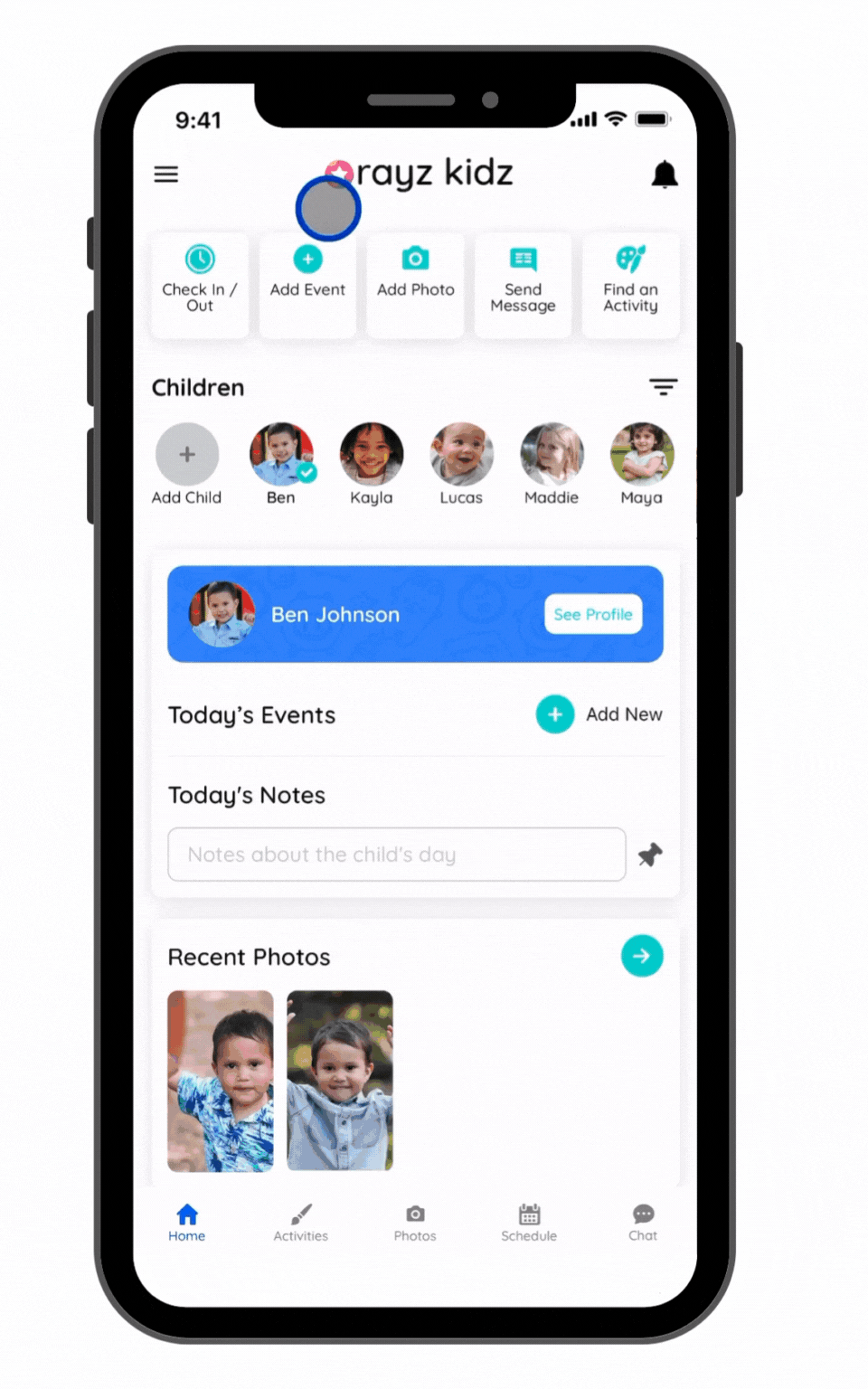Manage Families
As families come and go from your program, you can easily manage which families are linked to your account, as this can impact your pricing category. By properly removing families from your account, you'll maintain the correct number of families and will transfer the data to the family to maintain their precious memories.
We pride ourselves on being provider and family centric, so we enable families to keep access to their account after they leave a provider's care. But they need to be removed properly to do so.
How to adjust the families linked to your account
Navigate to the Menu bar, then Family Profiles
Select the family to remove from your account
Select the person to designate as the Family Owner*
Toggle the "Designate as Family Owner" button, then press "Save"
Select your name in the Family's account and press, "Remove access"
What happens to the family's account
You have now been successfully unlinked from the Family's account but the parents and family members will still have access to the child's account and all their data. If they would like to continue using the app, they can do so in a Free capacity until they are perform an action that requires premium access at which point they can select the right subscription for them and pay directly.
*Family owner is the person with the responsibility for the premium subscription. This designation can be reassigned by the current family owner.