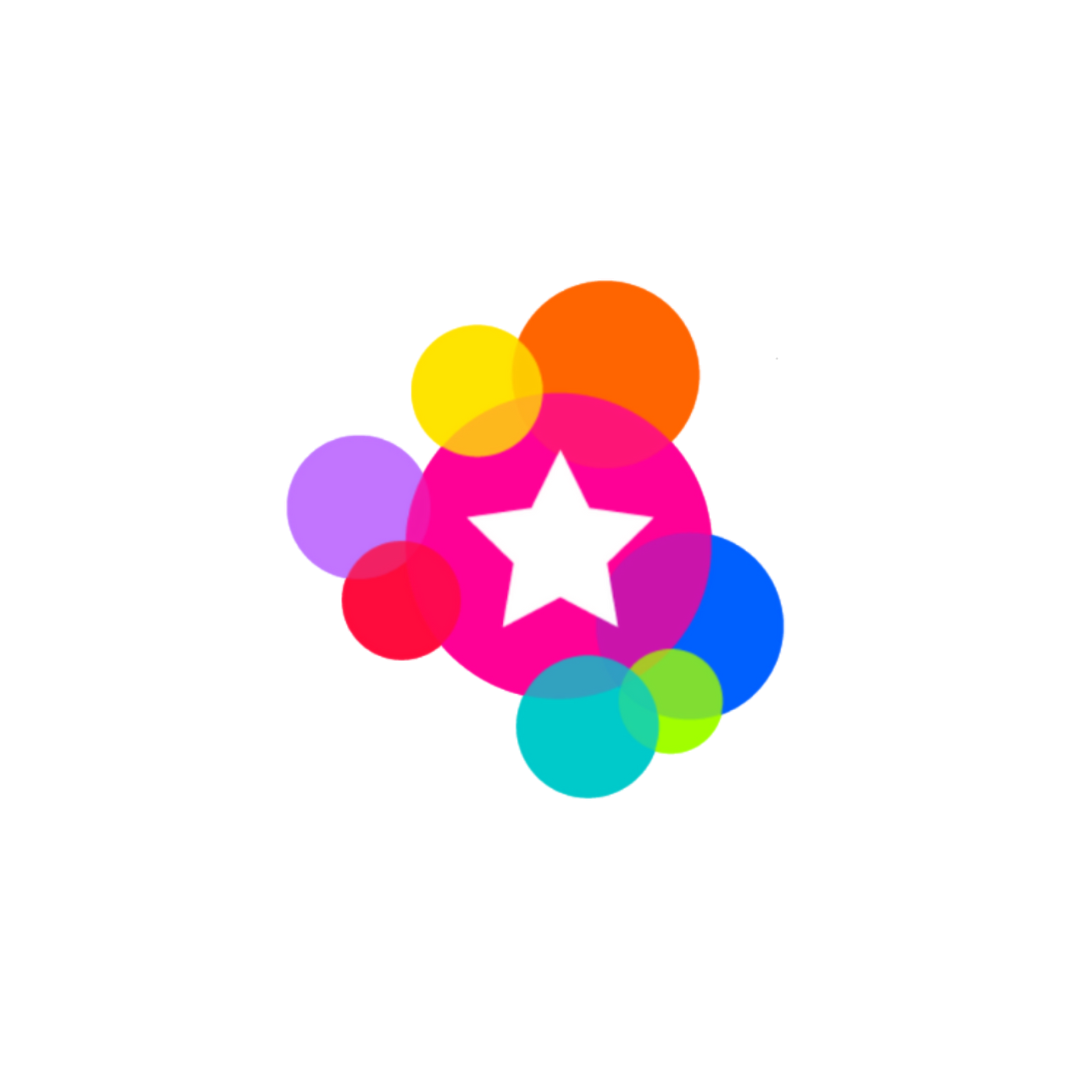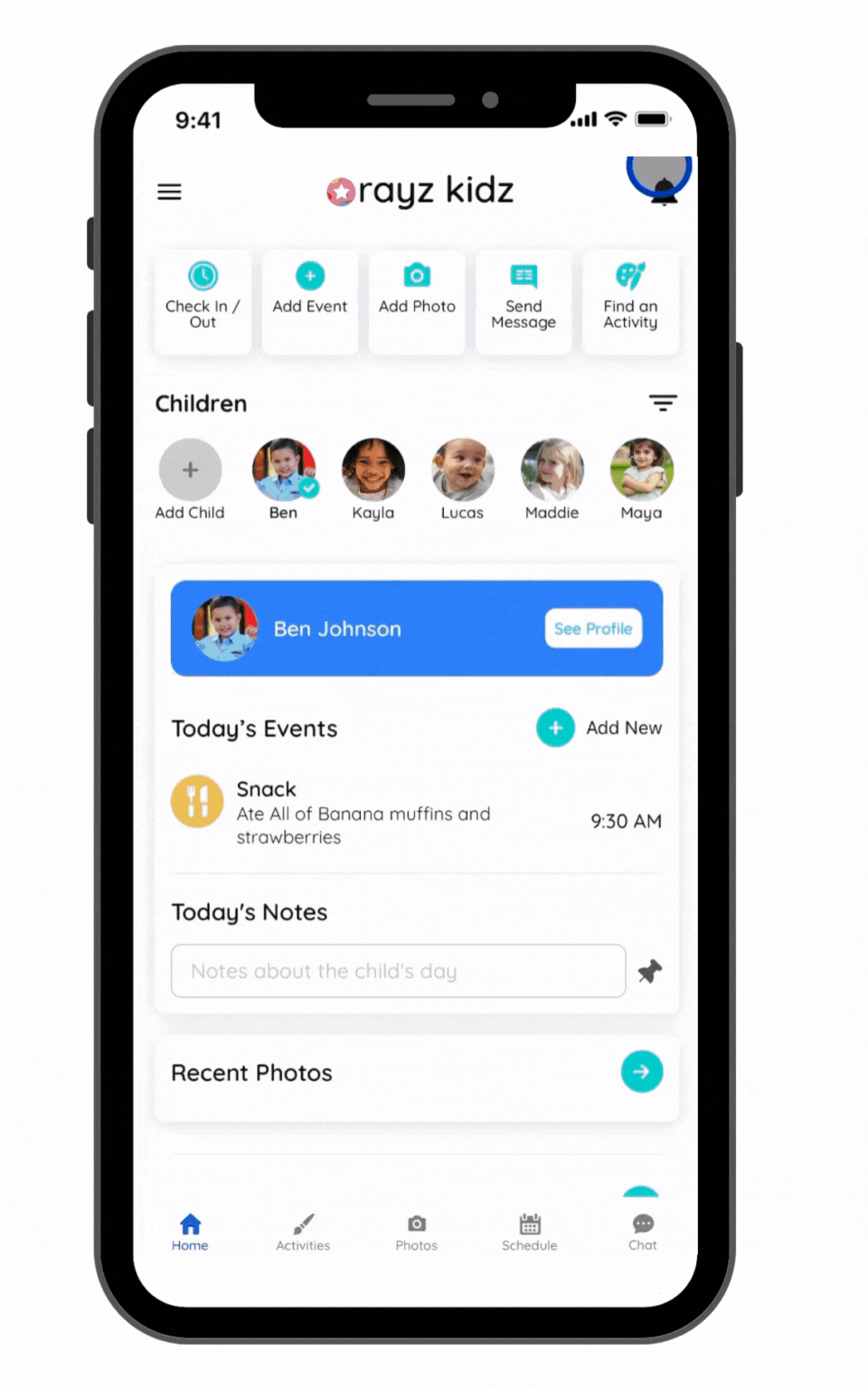Add a Photo or Video
One of a parent's favorite things in a day is seeing a photo of their child, immersed in play and learning, knowing they are in great care in the hands of their loving caregiver. The Rayz Kidz app facilitates the easy sharing and storing of these memories, in a photos/video gallery. It's like your own private social media where users can like, comment and download memories.
How to add a photo or video
On the Home Screen, use the "Add a Photo" quick action button at the top of the screen or navigate to the Photos tab and press the plus button in the top right.
Select the media to post from your camera roll. Up to 10 images or videos can be posted at a time. Alternatively, you can take a photo within the app to share.
Select the children to tag in the photo. This photo will be visible to all caregivers, parents and family or the tagged children. Note: If posting multiple photos at once, the same children will be tagged in all of the selected photos.
Optional: Add a caption
Press "Submit"
Troubleshooting: I don't see the photo in the gallery
The photo/video, depending on the size, may take up to a few seconds to post. Also, the gallery photos are sorted in order of date taken (from most recent to least recent). If you posted a photo but do not see it in the gallery, scroll down as it may have a date stamp that is before others that were already posted.
Troubleshooting: I don't have access to my camera roll
If you are not able to select media to post, navigate to the Settings in your phone and select "Allow Limited Access" or "Allow Full Access" to Photos.
Troubleshooting: I don't see the photo on the child's profile on the home screen
The photo will show in the Recent Photos section on the Home Screen for the children tagged in the photo. The photo will not show in the Today's Events section unless it is added as a Custom Event. Refer to the directions to Add an Event to see how to make it post to the child's profile.